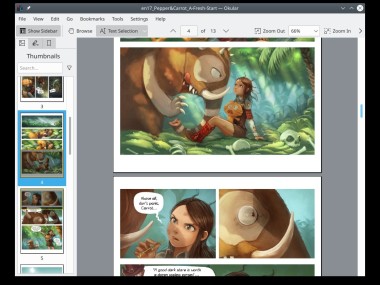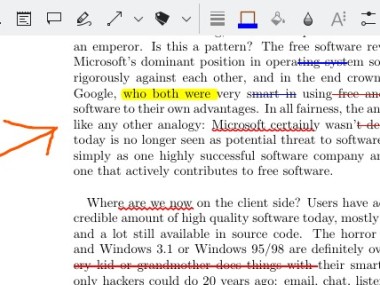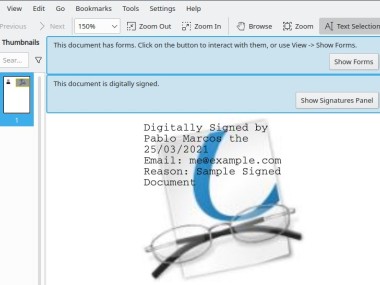Okular is open-source software that allows you to freely read, view, or annotate documents in formats ranging from PDFs and ebooks to images. It's the perfect tool for students, teachers, business professionals, and personal users as it supports leaving comments and highlights on files, signing them digitally, filling out forms, and checking version history.
You can easily search through your files or browse through page thumbnails to quickly find the part you need, and Okular protects your privacy as it doesn't collect or send any user data.
Firstly, it was developed mainly for Linux computers, so you can now download Okular for free on Windows and macOS machines, which makes the software easily accessible and a reliable choice. It has a simple interface but offers all the features you might need in a document reader.
Why should I download Okular?
One of the main reasons people choose to use Okular is that it allows you to open and navigate through different types of files, so it's not limited only to PDFs. You can use Okular also to open ePub books, DjVu, PostScript, CHM files, CBZ or CBR formats for comics, and JPEG, PNG, TIFF, and BMP images. Because of the wide range of files it supports, you can use it as your default program for opening documents of any type without the need to install or pay for other tools.
Okular also has a range of features dedicated to leaving notes on your files. You can highlight, underline, or strikethrough certain parts of text, leave pop-up notes, insert text boxes, or even draw on top of your file. You can also copy text, images, or tables from documents, even if they don't support OCR (Optical Character Recognition) technology.
Okular also has a built-in text-to-speech feature to read selected parts aloud for those who need to use screen readers. For those who'd like to enlarge specific images or passages, you can use Okular's loupe and magnifier tool without zooming in on the entire page.
If your PDFs are formatted as interactive forms you can fill out, Okular will also allow you to do so, and you can even apply digital signatures to the document if needed. The tool also has a presentation mode feature so that you can easily display your pages on the full screen and navigate between them with your keyboard. When you download Okular, you can create your own bookmarks, browse through a table of contents, or skim through the document by looking at the page thumbnails.
Since Okular is a free tool, you can launch it on any desktop machine and enjoy the same features and interface across different systems. This software does not have any built-in ads, it doesn't track your data, and it keeps your files local unless you share them. You also don't need an account or a license to use Okular.
Is Okular free?
Yes, since the tool is distributed under the GNU General Public License, you can download Okular and use it without any cost; it's completely free. The software or its creators also don't limit you in terms of who you want to utilize this tool, so it's perfect for both commercial use and personal or academic needs. It's a great alternative to other paid products that often require an expensive license or subscription.
What operating systems are compatible with Okular?
You can download Okular in various formats on Linux machines, but it can also be installed on Windows 10 or 11 (64-bit) and macOS computers (starting from version 10.15). Windows and Linux users can also get Okular in portable versions that don't need to be installed.
The tool is really lightweight and doesn't need high-end computers or extensive access to resources to work smoothly and open your documents quickly, so you can also use Okular \versions on older computers.
What are the alternatives to Okular?
If you need something that will also work on mobile phones, then give Foxit PDF Reader a try. It's available on Windows, macOS, Linux, Android, and iOS, and you can use the free version or get a paid license. Depending on the option you choose, you can fill out or create forms, comment, print the documents, edit the files, set up different security mechanisms, utilize OCR to search for or copy text, and sign documents with digital signatures. You can also install Foxit PDF Reader on older machines with legacy systems, and the tool should have no problems with performance at all.
Adobe Acrobat Reader is a commercial alternative to Okular that has been on the market for a long time. You can use its free version to browse and annotate documents, but for other tasks, you'd need to get a paid license of Adobe Acrobat Pro if you want to perform more advanced tasks. They can include reorganizing pages, scanning them with the OCR technology, merging files, adding various multimedia, collaborating with others, or accessing enhanced security settings. It's a great tool that integrates with other Adobe products, making it an appealing choice if you have an Adobe Creative Cloud subscription.
For those who are on Windows computers and need software that supports multiple file formats, then SumatraPDF is a great option. You can quickly open files such as PDF, ePub, MOBI, DjVu, CBZ, and CBR, and the software can handle even very big files without slowing down or overwhelming your computer resources. It's a simple and straightforward viewer that doesn't have any annotations or more advanced tools, but it's extremely fast and good for viewing documents. Sumatra PDF is also an open-source tool that you can download and use for free, and you can even install it on very old systems like Windows XP. If you're a developer, you can also expand the tool with new features or options and distribute it freely.